How to Generate Stunning Midjourney Images Without Writing Prompts
Don't write prompts! Do this instead. I found the easiest and fastest way to generate awesome images with Midjourney.
If you’re new to Midjourney, save this post! You may need to come back to it many times 😉
I stopped writing prompts in Midjourney.
You can literally lose yourself testing and testing and still not getting the image you want.
Endless prompting.
Mediocre results.
I found a better way.
All you need is to follow these steps..
Step 1: Start with a concept
Decide what you want in your image.
In my case, I want women with emotional expressions on their faces and sometimes making emotional gestures, isolated on a flat background.
If you can “see” it in your mind, you’re good to go.
Step 2: Find a similar image
Go to Canva or Google and find something similar.
It doesn’t have to be the perfect image. Search for something that’s closest to what you have in your mind. I use Canva, it has a huge collection.
Download it as a file.
For this tutorial, I typed “woman feeling happy successful on yellow background” in Canva and chose to work with this image:
Step 3: Upload the image to Midjourney
Go to the alpha web version of Midjourney
https://alpha.midjourney.com/
. I use the alpha as it introduces new features first.
Upload the image. Use the small image icon in the prompt field:
Once you’re done, you’ll see it in the library. Hover over to it and click on the information button, like this:
You’ll see a very detailed description of how Midjourney understands this image. It’s divided into sections, like this:
That’s the secret treasure!
Subject and descriptions are the two main components of the Midjourney prompt. Now all you need is to click on some of those.
Step 4: Design the prompt
There’s no need to write the prompt anymore!
Do this instead:
Look at the Subject section and click on the one that best resonates with you.
Look at the descriptions and click as many as you like
Then go back to the image library, select the image, and click on the image to add it to the prompt as a reference.
You should see something like this:
I chose the first subject and the descriptions are highlighted in red.
Tip: if you don’t like the subject and descriptions, you can click on the recycle button above the image and Midjourney will generate new ideas.
Sometimes you’ll see a section “known artists”. If you click on one of those, you’ll see this added to the prompt “in the style of [known artist]”. I don’t use it as I don’t find it useful for my type of images. If you create something without people, then you can play with it.
Step 5: Check the settings
Go to the upper right corner of your prompt and click the hamburger menu. You’ll see the prompt settings. This is a simplified view of the parameters.
You can leave the settings as default. I prefer to tweak them a bit like this:
Step 6: Generate new images
I’m ready when you are!
Place the mouse somewhere in the prompt field and hit “Enter”.
I got these 4 images:
If I was to stop here, I’d choose the third one so I’ve got a transition like this:
If you’re happy with the result, you can stop here. For me? Not sexy enough! I need that kind of effect that makes you stop and stare.
So this is what I do next.
Step 7: Edit the Prompt
See, you don’t need to write the prompt. Just edit it!
Get creative here. Add as much as you want in both — the subject and the descriptions parts.
Here’s a comparison between the original prompt and my edits:
Original: Happy woman in blue sweater celebrating success isolated on yellow background with space. High quality photography in the style of more realistic details and texture of, clean sharp focus, happy and smiling with raised hands, high resolution photography., the photo taken using a Canon EOS R6 Mark II camera and an RF lens showing an expression of joy feeling happy to win a big moment or look like a good model having fun posing
After my edits: Happy young woman with vivid color clothes wearing eyeglasses wearing contrasting vivid color accessories celebrating success isolated on vivid contrasting color background with space. High quality photography in the style of more realistic details and texture of, clean sharp focus, happy and smiling with raised hands, high resolution photography., the photo taken using a Canon EOS R6 Mark II camera and an RF lens showing an expression of joy feeling happy to win a big moment or look like a good model having fun posing
The result:
If I was to stop here, I’d choose the third image and now I have a transition like this:
Getting better.
Sexier.
But still not sexy enough for me.
Step 8: Final prompt
There’s a parameter in Midjourney called “image weight”. It tells Midjourney how close should it stay to the uploaded image. The allowed values are between 0 and 2, the default is 1.
In my case, since I didn’t add it to the prompt, it’s 1.
To change that, all you need is to add this at the end of your prompt “ — iw [value]” (double dash, “iw”, tab” parameter value). So the prompt will look like this now:
Happy young woman with vivid color clothes wearing eyeglasses wearing contrasting vivid color accessories celebrating success isolated on vivid contrasting color background with space. High quality photography in the style of more realistic details and texture of, clean sharp focus, happy and smiling with raised hands, high resolution photography., the photo taken using a Canon EOS R6 Mark II camera and an RF lens showing an expression of joy feeling happy to win a big moment or look like a good model having fun posing — iw 0
If that is too complex for you, simply remove the image from the prompt. That’s what I do.
To visualize it better, here’s the result with my new prompt and an image weight a value of 2 and a value of 0 and with a removed image (you can see the setting difference on the right):
Now we’re talking!
I’m stopping here. I’d go with the second or third image from the last row. Sexy enough for me!
So now my final transition looks like this:
Now you know how to generate stunning images with Midjourney without writing prompts!
Easy!
For those of you who are new to Midjourney…
To start using Midjourney you need to register and subscribe to a paid plan. There is no free option anymore. I use the cheapest option, as it’s sufficient for my needs.
Registration is a bit complex, as it goes through Discord. You need to have an account on Discord or create one:
Go to www.midjourney.com and click sign-up:
Then choose the Discord option to continue:
Once you do this, you’ll be redirected to download the Discord app. Do this and finish the registration. Choose one of the plans to start using Midjourney. After you pay, you’re good to go.
You don’t have to use Discord!
That’s the beauty of Midjourney. It’s now a lot more easier to use.
All you need is to go back to Midjourney website, login with your Discord credentials, and go to the “Create” tab from the menu on your left.
That’s it!
Thanks for being with me today!
Yana







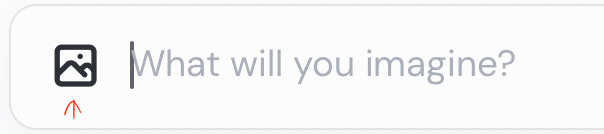
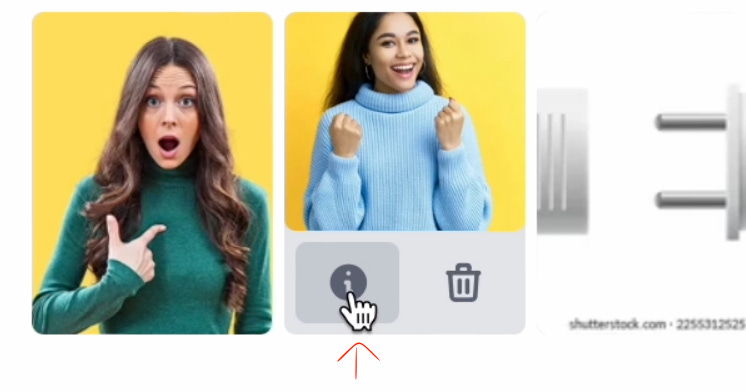
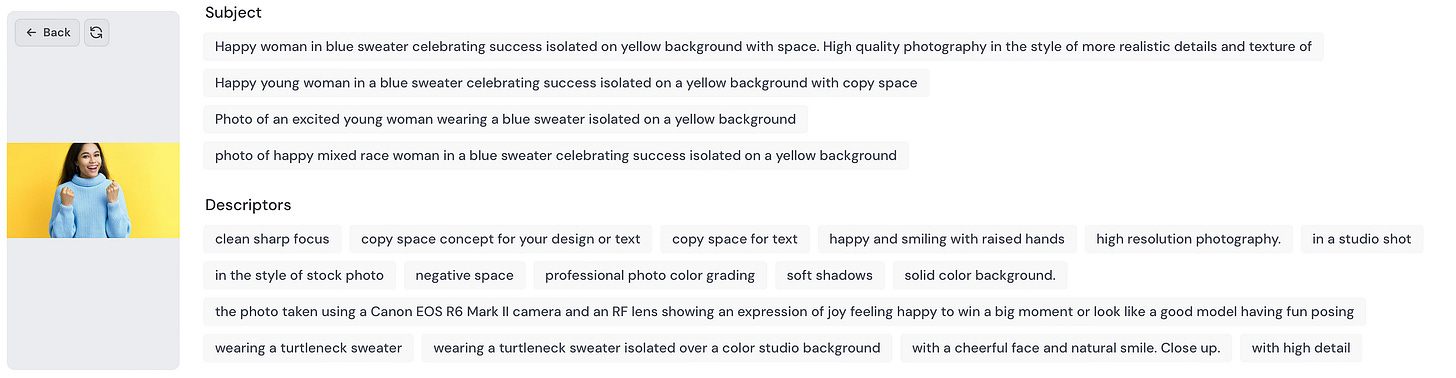
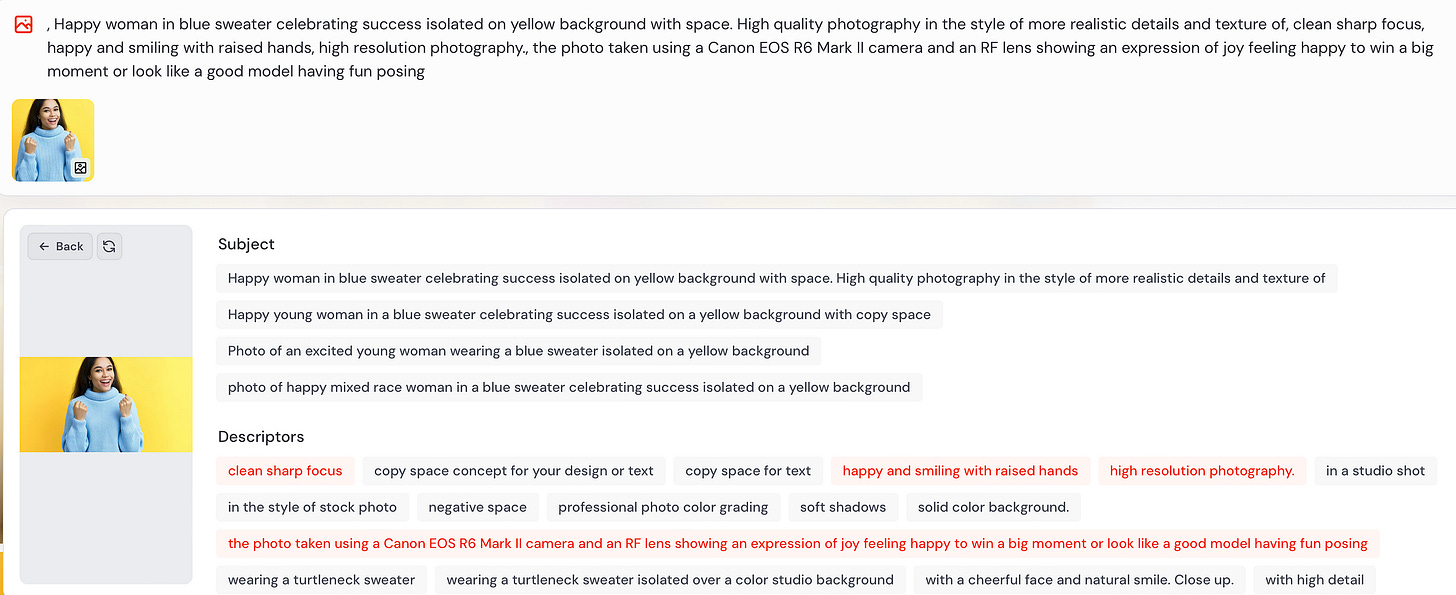
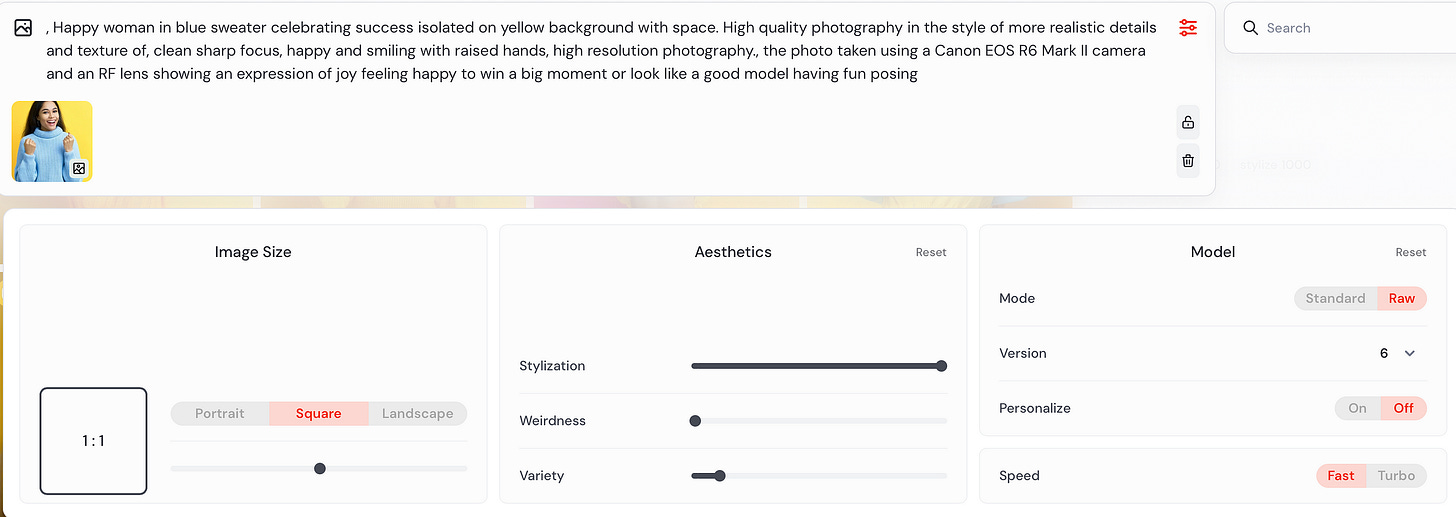

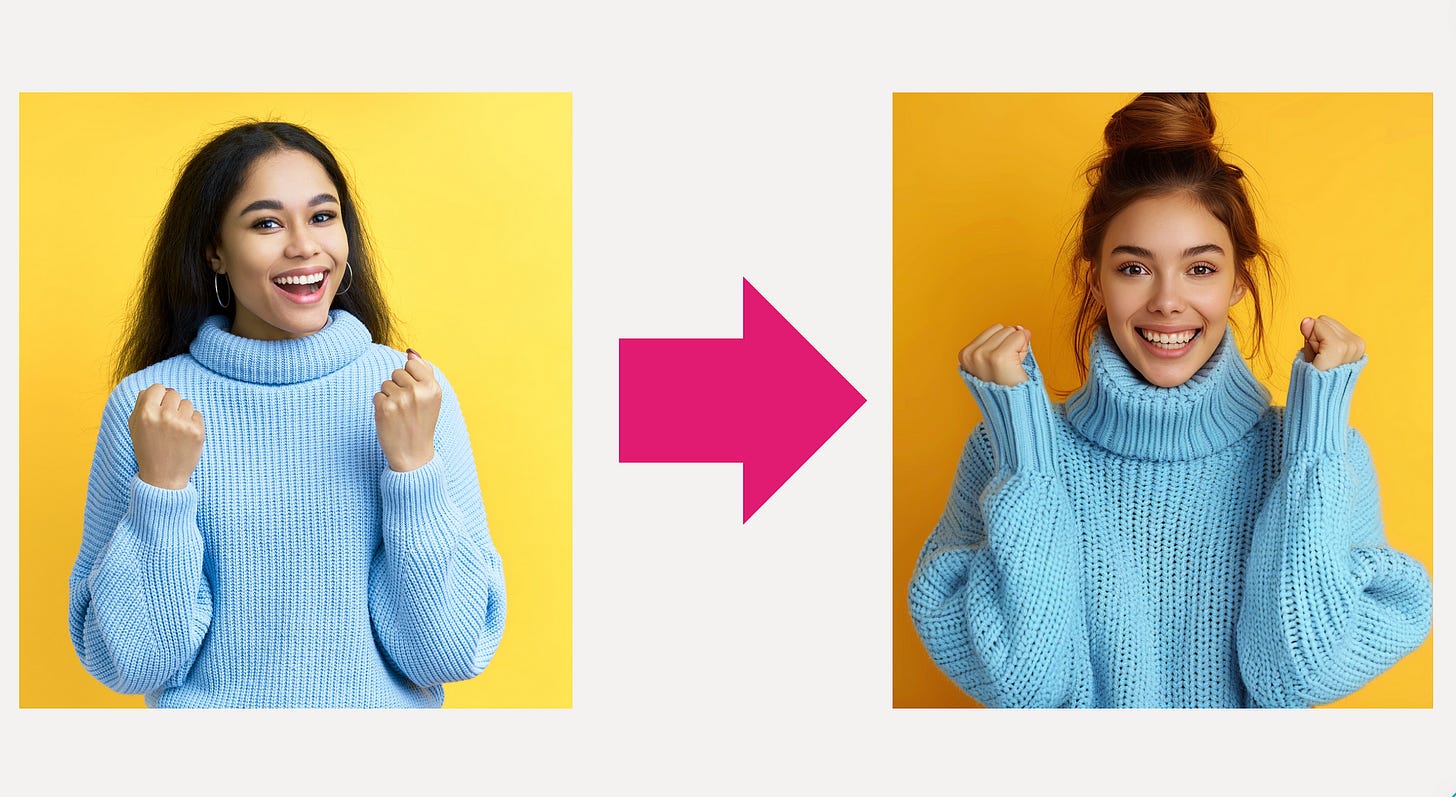

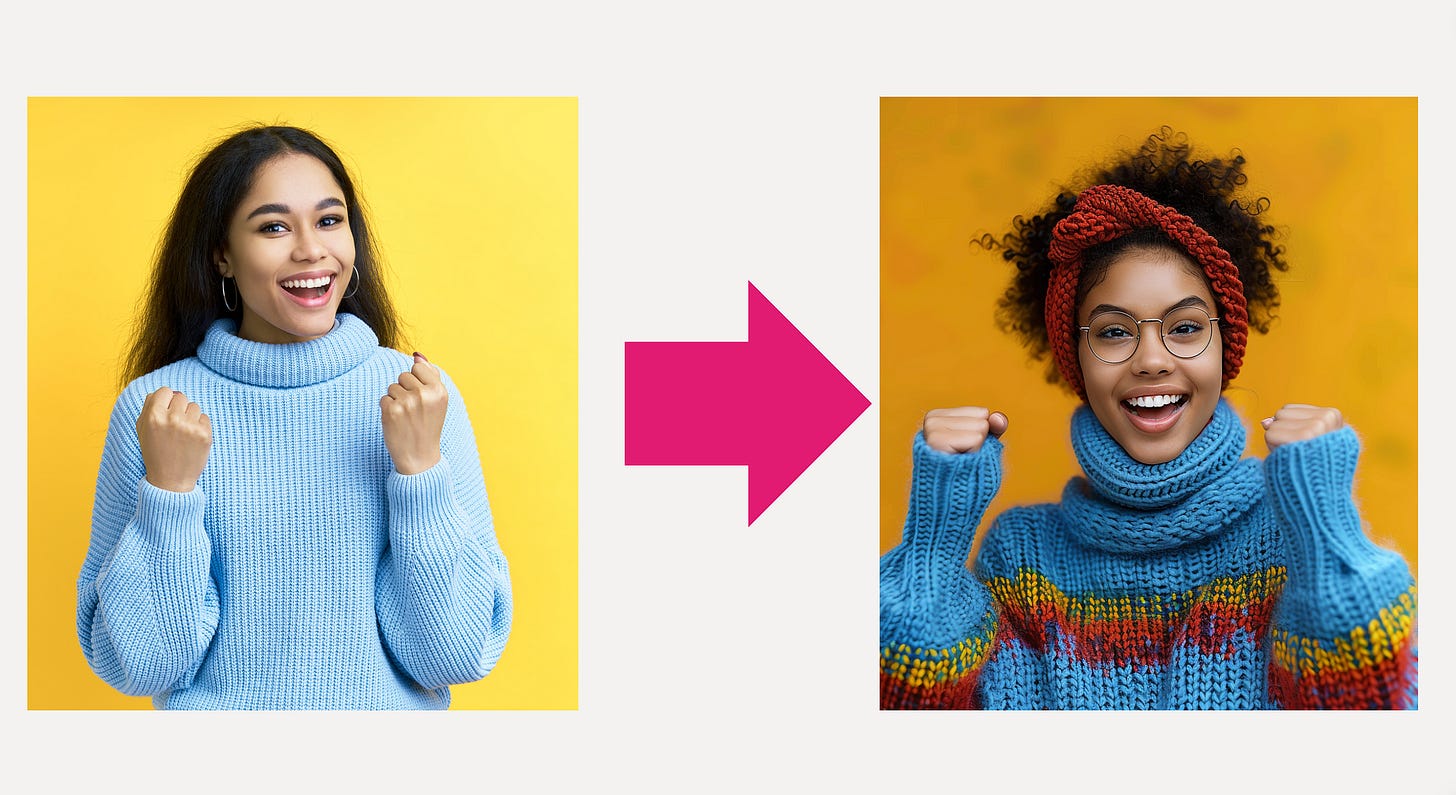
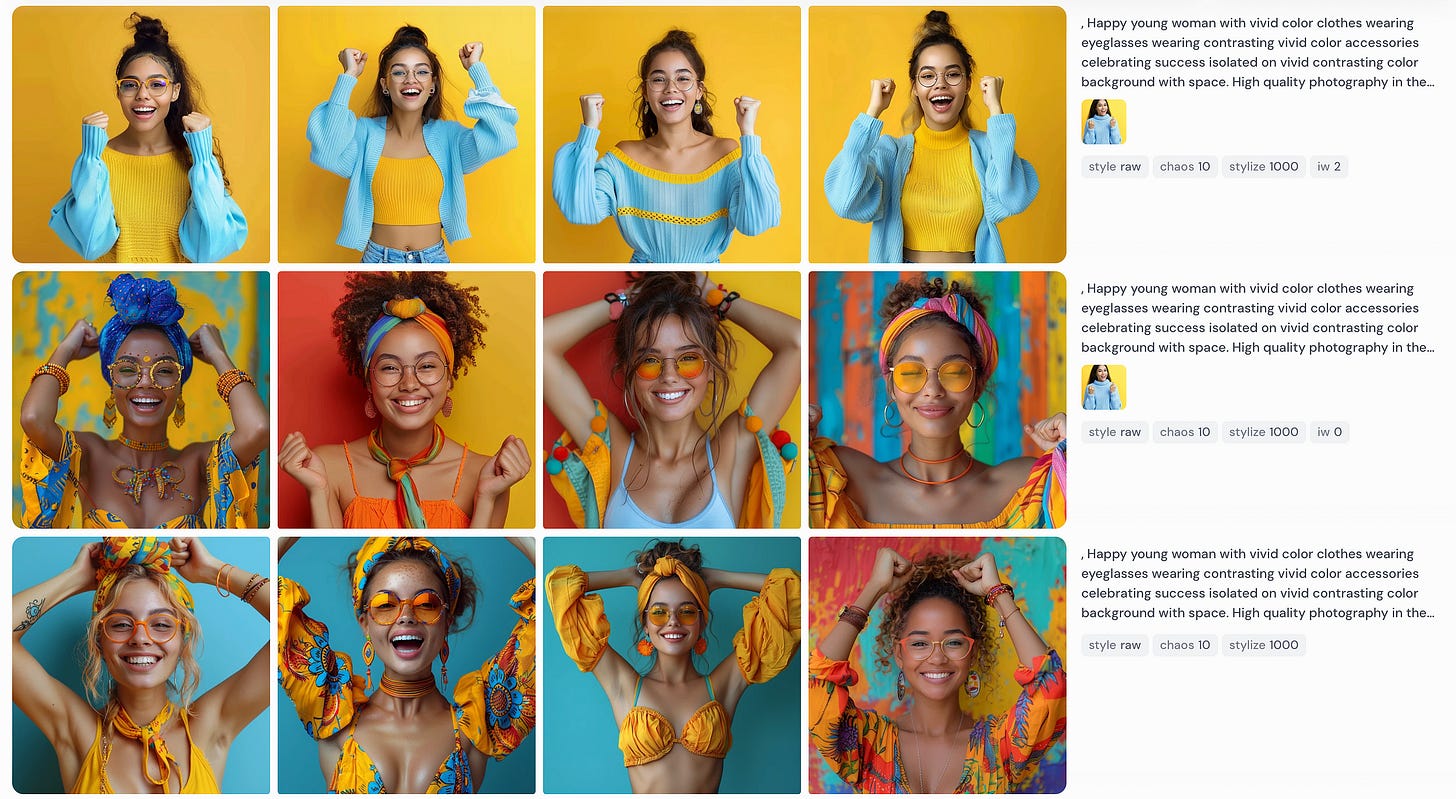
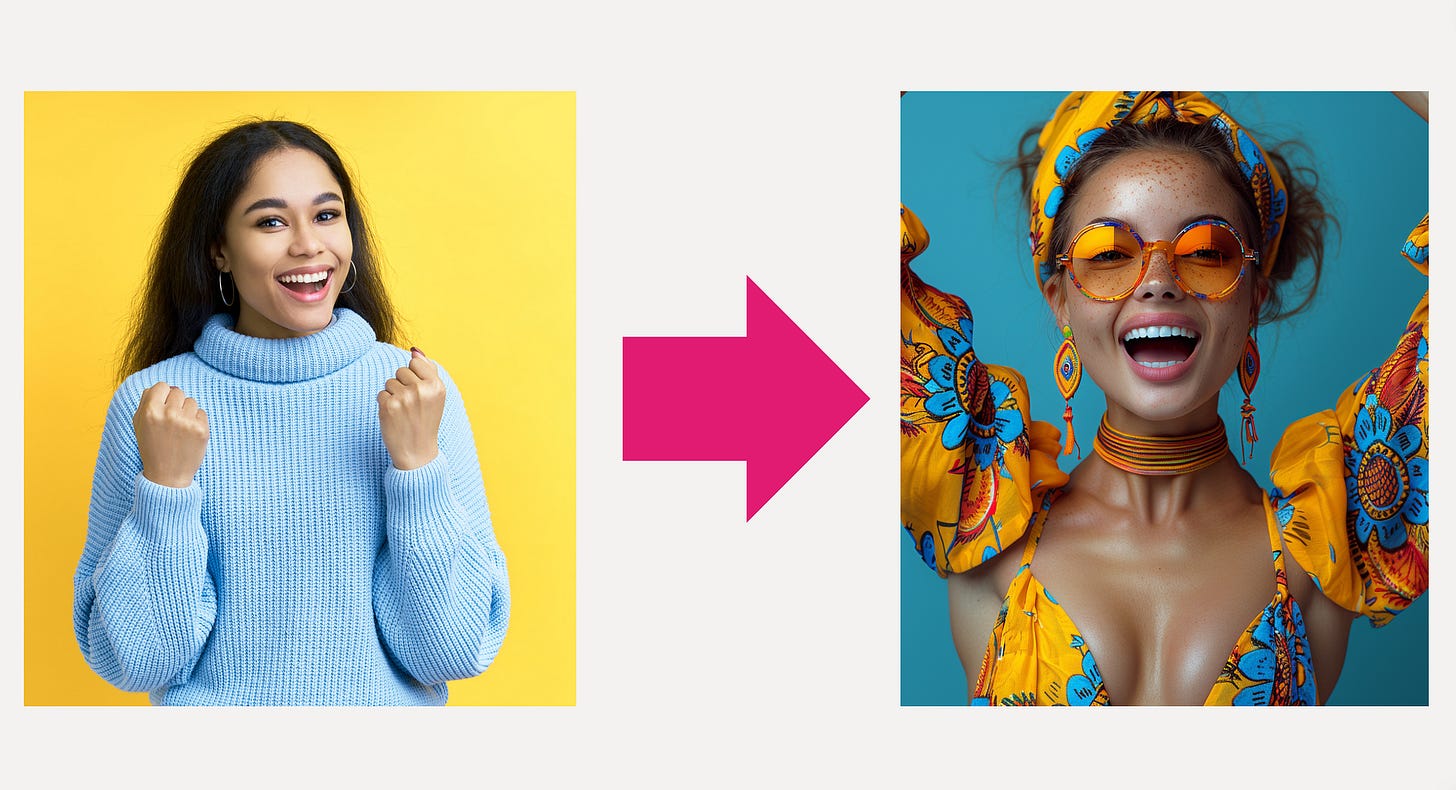
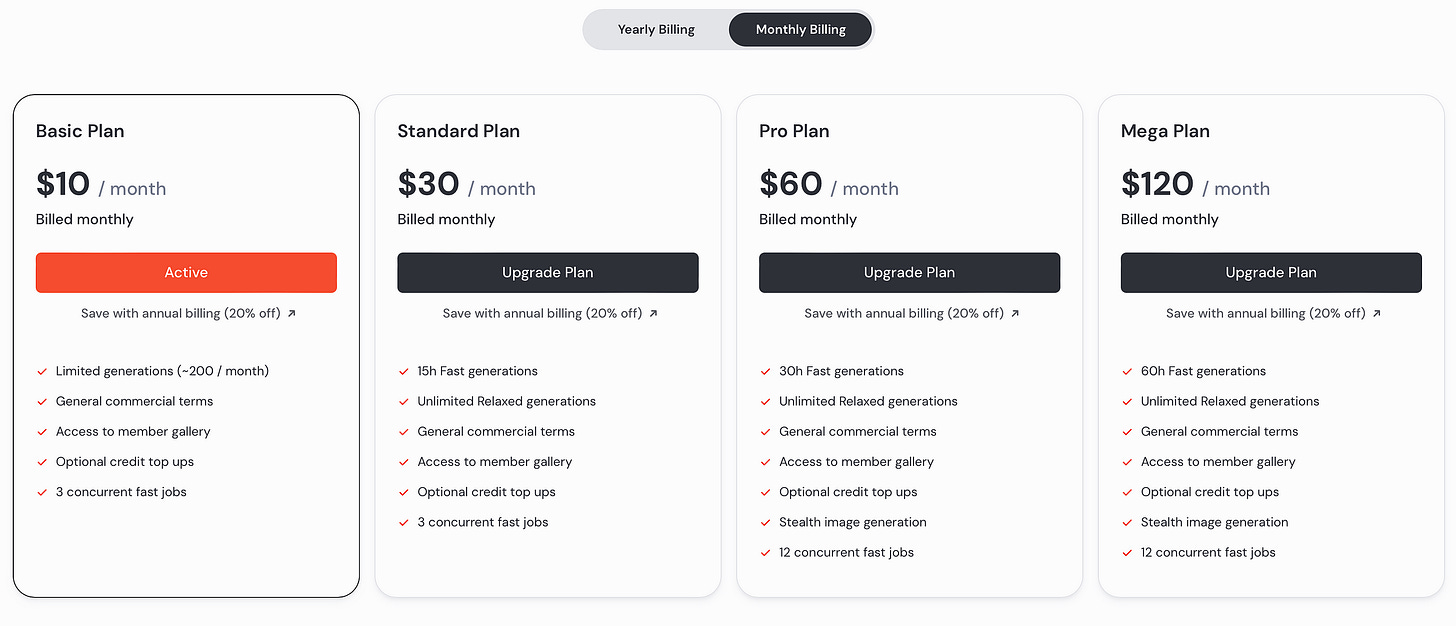
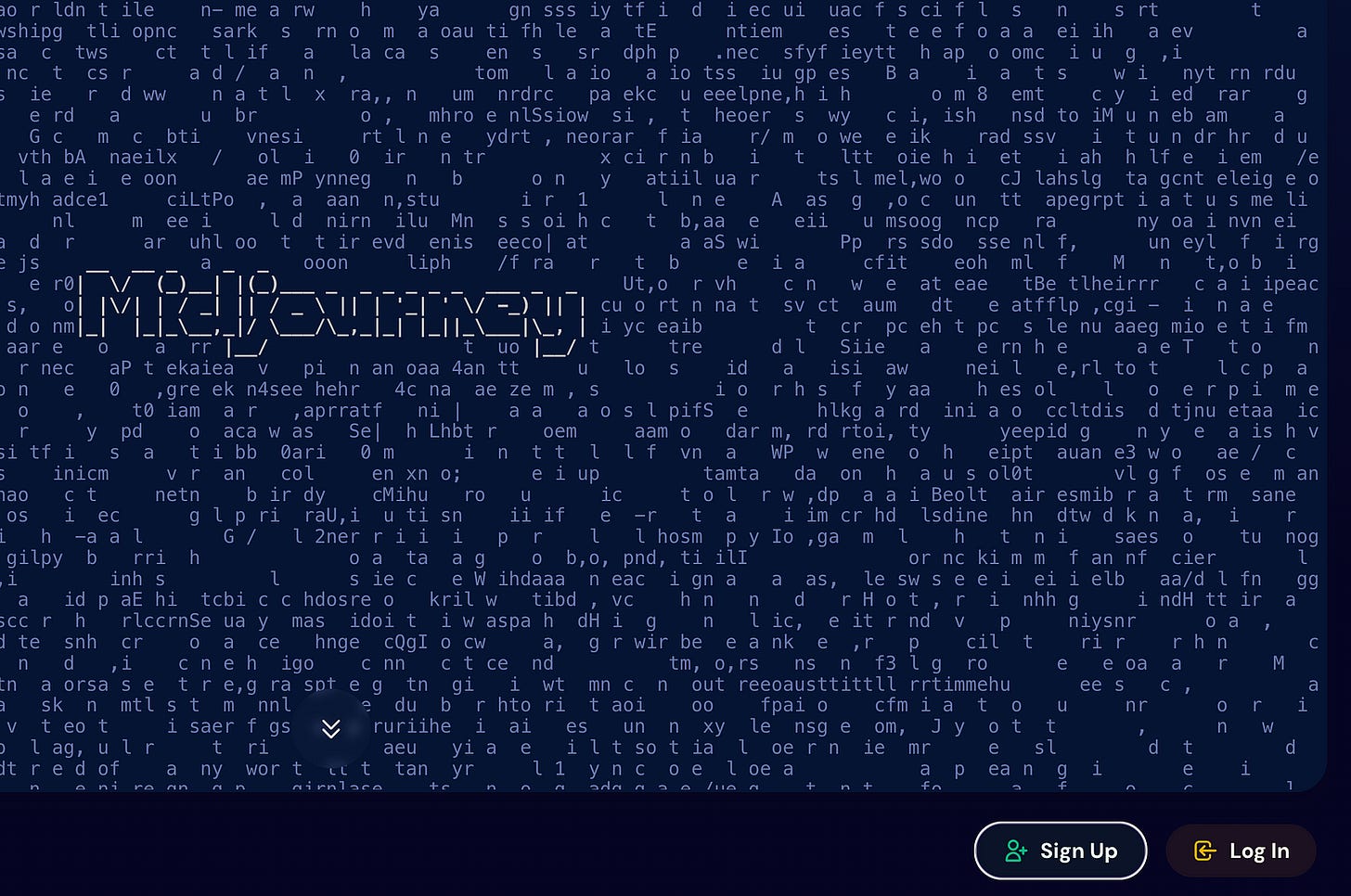
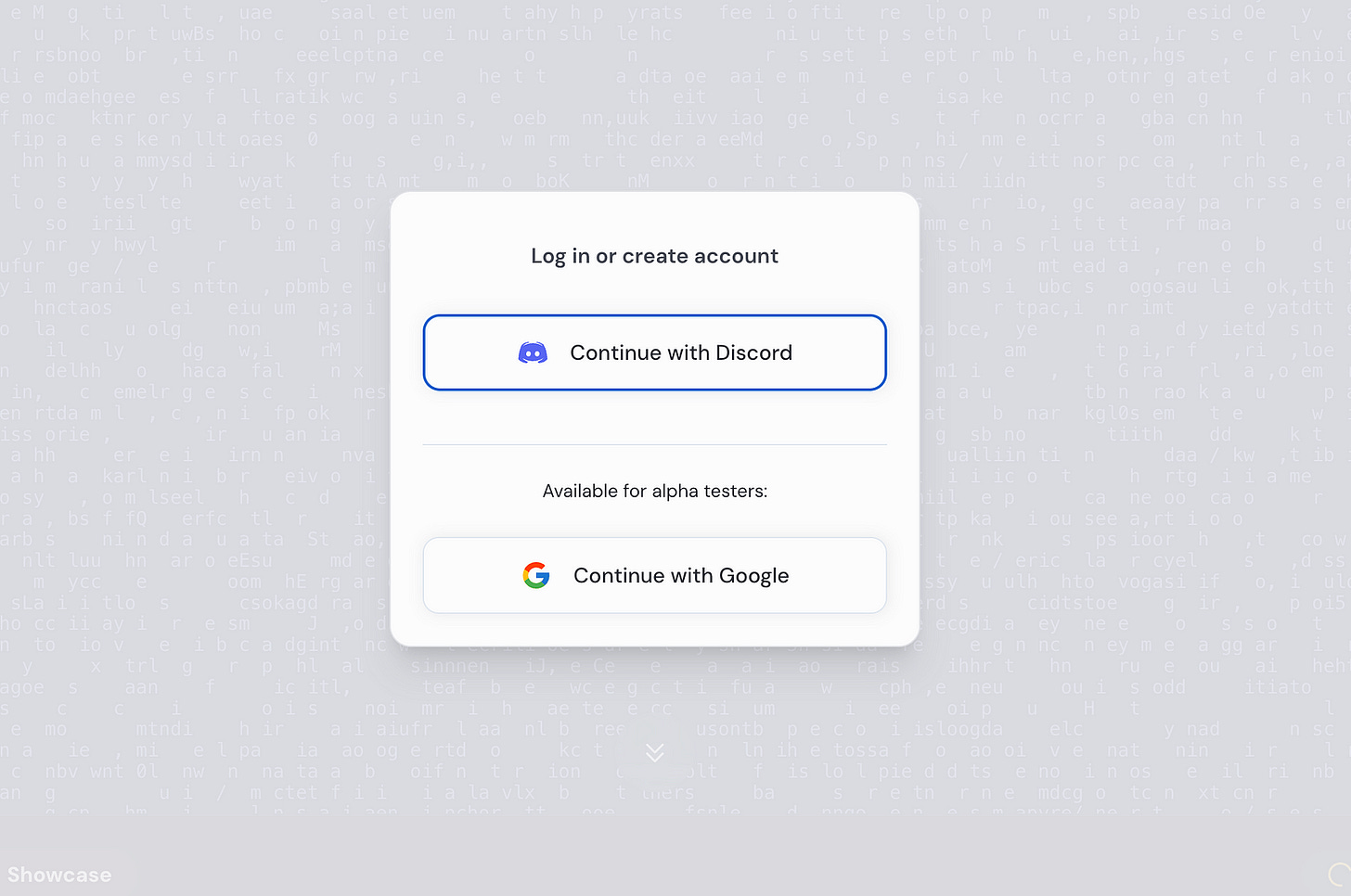
Thanks for sharing Yana - I can see that Mid-Journey has great potential. I must check it out when I get some time. 🔵 Chris
Thank you so much for doing this Yana. You are the best. I’m going to give this a try. I absolutely love all of your images that you create. ♥️